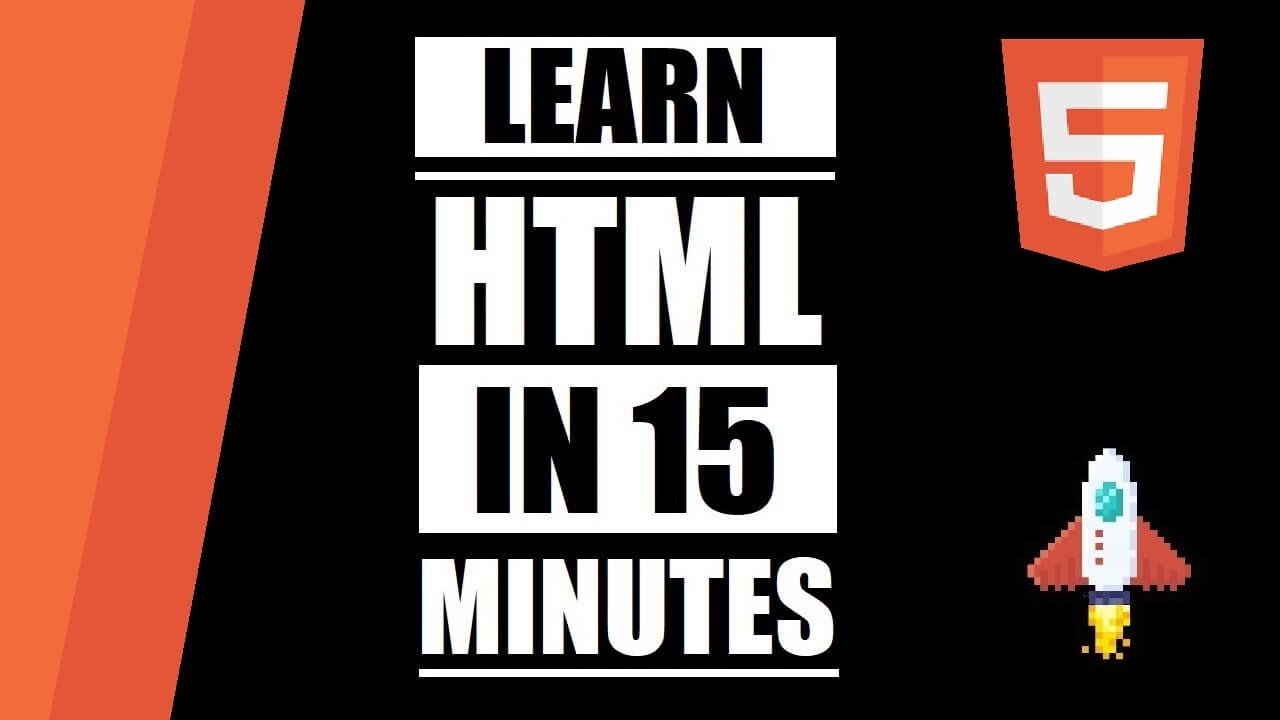Tips for Handling Images in Web Development
December 1, 2020
Images are often the heaviest part of websites and applications. In many cases they can be as much as 90% or more of assets downloaded by weight.
Here are some tips about how to handle your images effectively to speed up your website and make it look good on all screen sizes.
JPG, PNG, or SVG?
There are 3 primary ways to serve image files on a website. Each offers unique benefits, and it is useful to know the best file type to use for each circumstance.
JPG
.jpg or .jpeg (same thing) images files are most useful for serving lightweight, but full color images. While they can lose some quality compared to other file types when compressed, the amount is minimal compared to the benefits from having a smaller file size.
Any images such as photography or illustration that take up the entire dimensions of the HTML element are ideal for using .jpg.
PNG
.png files, while slightly heavier than .jpgs are ideally used when there is some transparency in the image. PNG’s retain transparency and lose less quality than JPG’s when compressed.
For full-sized images it is a good option to use .png if you need transparency in the image and .jpg otherwise.
SVG
The third image type, .svg is far smaller than both .jpg and .png. SVG stands for scalable vector graphics and is ideal for using vector (line-based) imagery.
Using svg for icons and logos is an excellent option (where possible) because the file size can be sometimes hundreds of times smaller than the alternatives. svg images are also scalable, so englargening them doesn’t actually make them bigger.
The main downside to svg is the vector lines have to be exactly specified, so it is not feasible to use this file type for photography and complex illustrations.
Image or Background Image?
There are two ways to declare images in HTML/CSS, using the img tag and setting a background image. There are slight differences between the two options, each with their own benefits. Both options can achieve the same results visually with the right code.
Image Tag
To create an image with the img tag, use the following syntax in your HTML:
<img src="image-url-here" alt="alt-text-here">Elements using the img tag will be loaded to the page with their default height and width. They can be styled using CSS or by adjusting the HTML style properties.
img tags excel if the element is a standalone image, if you wish to include the alt attribute for accessibility, or to simplify your markup.
Background Image
To create a background image, use the following syntax:
HTML Tag:
<div id="my-background-id"></div>CSS Styles:
#my-background-id {
background: url("image-url-here");
width: 300px;
height: 200px;
}Background images are especially useful when an image is to be applied to an entire section of a webpage, or if you want to include other content on top of your image.
div elements with a background style attribute have no height (if empty) by default and these will need to be applied in the styling. This can cause issues with images stretching if you do not include the exact width and height. This issue can be easily remedied by also adding the background-size attribute as either cover or contain.
Resizing Images
If you are specifying the dimensions of your images in your code, larger images will be shrunk and smaller images will be enlarged to fit the screen. The original source files will still have to be downloaded, even if their display dimensions are much smaller than how they appear on the screen.
One way to remedy this issue (and speed up your websites) is to make sure your images are only as large as they need to be. If your image is only 600 pixels wide on the screen, make sure the file is not much larger than 600 pixels (or 1200 pixels max for high quality). Even reducing a file’s dimensions by half can significantly improve website performance.
Lossless Image Compression
As mentioned above, images can be heavy elements on a webpage. One simple way to reduce load times on pages with many images is to use a lossless image compression tool. There are many available for free online. Tiny PNG is an excellent tool to shrink down the image size of your jpgs and pngs without losing much (if any) quality in your files.
This tool, or similar ones, is a must have if you are including lots of large images on your website. Compressing your images can shrink your files by 1.5 - 5x their original size without noticeably impacting their quality.
Maintaining Aspect Ratio
Sometimes you’ll notice stretched or cut-off images when browsing the web. As a developer, it is easy to avoid this issue on your websites by paying attention to the image’s aspect ratio. This ratio is the width of the image, compared to the height. Images on the web are generally 1.5:1, 16:9, or 1.91:1 ratios.
While it is not necessary to have all your images be the same ratio, it is a great way to make your sites look uniform, and have their social media share links fit well on the screen.
Fixing Stretching, Crunching, or Cut-off Images
If you notice images stretching, crunching, or getting cut off on your site, there are some quick fixes to adjust this.
Fixing Img tags
If you don’t specify the height AND width of your image tags, they will load properly by default (although they might not be the right size).
If you specify only the height OR width of an img tag, the other attribute will be calculated for you.
Sometimes you will need the image to fit a certain height AND width. One solution here is to use the object-fit property and set it equal to either cover or contain. This can fix the immediate issue of stretching or crunching images.
There are other values you can apply to this object-fit attribute which you can learn about with How to use the Object-Fit Property in CSS.
Fixing Background Images
One way to prevent stretching, crunching, or cutting-off background images is to specify dimensions which correspond with the image file’s aspect ratio. This can be a pain, especially if the dimensions need to change on different screen sizes.
Another simpler way to fix this issue is to apply the width and height you want the container to be, and then use the background-size property with the value cover or contain. This property is similar to the object-fit property for image tags.
Conclusion
While images can sometimes be a pain to work with, it is well worth the time and attention you give them.
By using some of the tips outlined above you can improve your website’s performance as well as the overall presentation.