ESLint Setup Explained
June 3, 2020
ESLint is a tool for establishing and enforcing patterns across a project to make code more consistent. It is a great tool to help enforce and clean up messy code.
ESLint Install
ESLint works with any JavaScript projects that use Node (10.12 or above). Install ESLint in your project as a developer dependency with
npm install eslint --save-devESLint Config Setup
ESLint is highly configurable, giving us the ability to turn on or off any of the rules
that it enforces. For a basic setup, create a .eslintrc file now in the root level of
your project and add the following
{
"parserOptions": {
"ecmaVersion": 2019,
"sourceType": "module",
"ecmaFeatures": {
"jsx": true
}
},
"extends": ["eslint:recommended"],
"rules": {},
"env": {}
}Parser
The first settings object, parserOptions is where we provide ESLint with information about what version of JavaScript / ECMAScript we are using. In this case, we are using the most recent ECMA version 2019, with ES Modules and JSX support.
Extends
The extends option is an array of rulesets that we want to apply to our project. These
plugins are applied one after the other, so the later extensions will potentially
overwrite previous ones.
To get started, I have added eslint:recommended which includes the basics. This is where
you can also add plugins for libraries like React, Prettier, etc.
Rules
Each extends option applies a set of rules. We can overrwrite any specific rules we like in the rules object like so
{
"rules": {
"indent": ["error", 2],
"comma-dangle": ["error", "always"]
}
}Each property override accepts an array of two options: the severity of the error, and
when to enforce the rule. Depending on the rule, the first value is generally "error" or
"warn while the second value is "always", "none", a numerical value, etc. If you
ever find a specific rule that you don’t agree with, or want to enforce, include it
here.
If you only need to turn off a rule, not overrwrite it, add this syntax instead
{
"rules": {
"no-inline-comments": "off",
"init-declarations": "off"
}
}Disabling Rules
You can disbale particular instances of rules in code with the single and multiline ESLint disable
const brokenCodeHere; // eslint-disable-line no-unused-varsor with a multiline ignore
/*eslint-disable */
console.log("This won't break lint rules")
/*eslint-enable */Turning off rules can be helpful for dealing with unnecessary or annoying indivdual cases. It is generally recommended to learn why a rule is broken and fix it, though this is always an option as well.
Environments
The Env object specifies which environments we will be working in, which is generally the browser, node, or both. Specify the environents you are using in the env object like this
{
"env": {
"browser": true,
"node": true
}
}Adding ESLint Ignore
ESLint will run for every file in the project unless we specify to ignore certain ones.
This is useful to avoid linting our dependencies and build folder. We can use the
.gitignore file to do, if you haven’t already create one now and specify the folders you
don’t want to lint
node_modules
distAdding a Lint Script
In order to lint in the command line, add add lint script to your package.json
{
"script": {
"lint": "eslint --ignore-path .gitignore ."
}
}This script will run eslint on every file, ignoring those in the .gitignore.
Run this script with npm run lint or npx eslint . to display any warnings and errors
in the command line.
ESLint Extension
There is a great extension you can install in VSCode that showing lint errors called ESLint
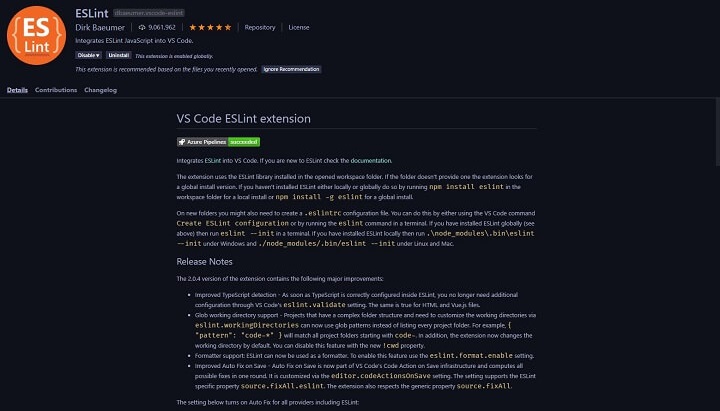
There is no additional configuration, and you should be able to see it working if you have
any code that breaks your lint rules. It will even make files with errors and warnings in
them show up as red on the sidebar.
This extension also allows you to sometimes fix, or disable rules in the editor as well.
Hover over a red-underlined linting error and press CMD + . to see a dropdown of
options.
Conclusion
In general ESLint is excellent at identifying large numbers of errors or inconsistencies in our code. This package can provide a great deal of resilience to your applications with minimal amount of setup.